Infortrend A12U/A08U-G2421 User Manual
Browse online or download User Manual for NAS & storage servers Infortrend A12U/A08U-G2421. Infortrend A12U/A08U-G2421 User's Manual
- Page / 91
- Table of contents
- BOOKMARKS



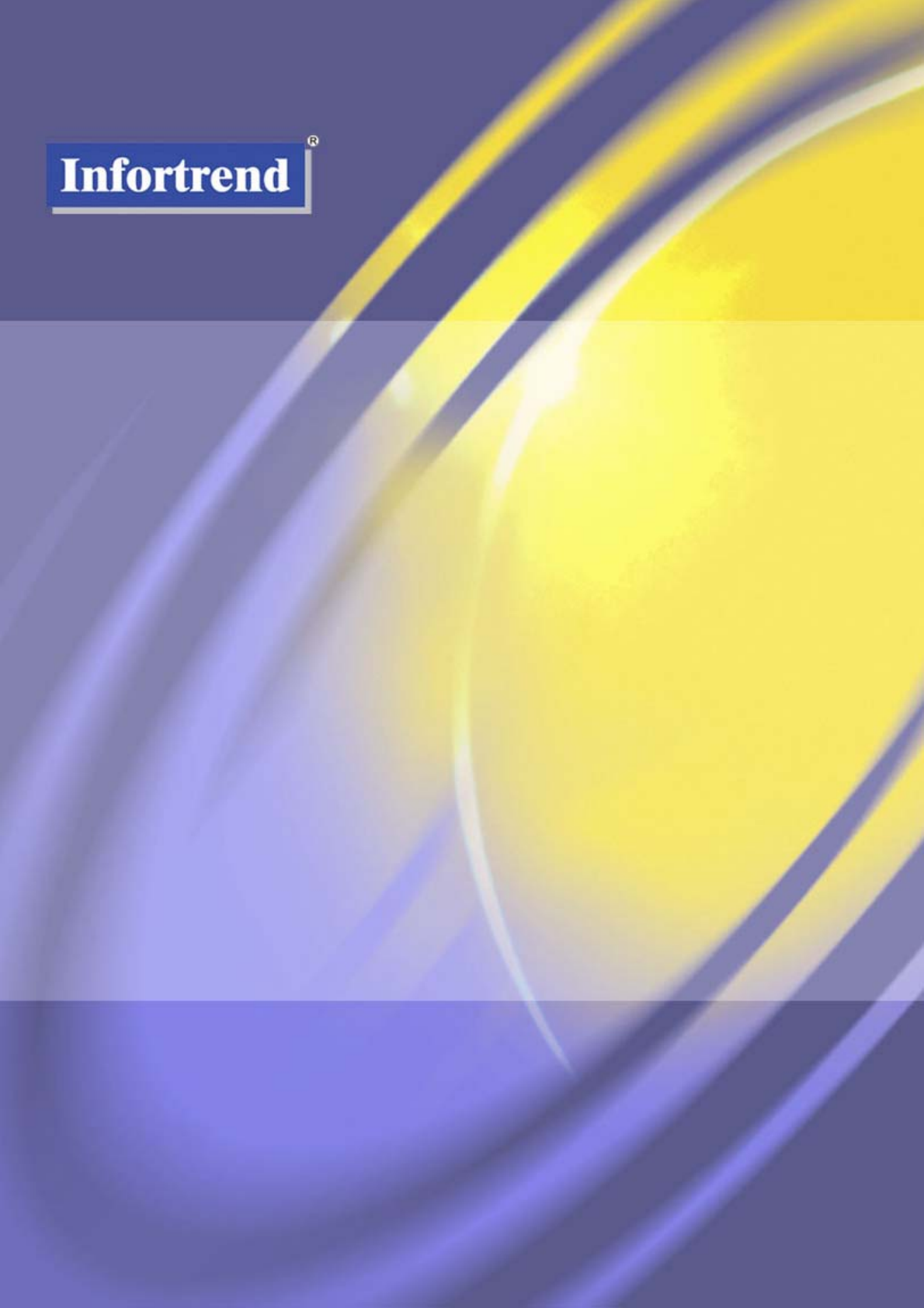
- SCSI-to-SATA RAID Subsystem 1
- Version 1.1 (12, 2005) 1
- Contact Information 2
- Copyright 2005 3
- Warnings and Certifications 4
- Table of Contents 5
- Safety Precautions 8
- About This Manual 9
- Who Should Read This Manual? 9
- Conventions 9
- Chapter 1 12
- Introduction 12
- 1.1.2 Model Variations 13
- 1.1.3 Enclosure Chassis 13
- CAUTION! 14
- 1.1.3.2 Physical Dimensions 15
- 1.1.3.5 Rear Panel Overview 16
- 1.2 Subsystem Components 18
- 1.2.2 Drive Trays 19
- WARNING! 19
- WARNING! 20
- 1.2.4 Battery Backup Unit 21
- 1.2.5 Power Supply Units 22
- 1.2.6 Cooling Fan Modules 23
- 1.3 Subsystem Monitoring 24
- 1.4 Hot-Swappable Components 25
- 1.4.3 Normalized Airflow 26
- Chapter 2 27
- Hardware Installation 27
- 2.3 Safety Precautions 28
- 2.5 Unpacking the Subsystem 32
- 2.6 Installation Overview 33
- 2.7 Rackmounting 33
- Figure 2-3: Front Ear Holes 34
- 2.8 BBU Installation 35
- IMPORTANT! 36
- 2.9 Hard Drive Installation 37
- 2.10 Drive Tray Installation 38
- Chapter 3 41
- System Monitoring 41
- 3.2 Status-indicating LEDs 43
- Figure 3-3: LCD Keypad Panel 45
- 3.2.5 Drive Tray LEDs 46
- Figure 3-5: BBU Module LED 47
- Figure 3- 6: PSU LED 47
- 3.3 Audible Alarm 48
- 3.3.2 Failed Devices 49
- C Monitoring 50
- Chapter 4 51
- 4.1.3 SCSI Termination 52
- 4.2.1 Single Host 53
- 4.3 Power On 54
- 4.3.2 Power On Sequence 55
- 4.3.3 Power On Procedure 55
- 4.3.4 Power On Status Check 56
- 4.3.5 LCD Screen 57
- A12U-G2421 57
- 4.4 Power Off Procedure 58
- Chapter 5 62
- System Maintenance 62
- 5.2.1 Overview 63
- -3: Insert the DIMM Module 68
- 5.4 Replacing a Faulty BBU 69
- 5.7 Drive Tray Maintenance 74
- Appendix A 78
- Subsystem Specifications 78
- Controller Specifications 80
- Drive Tray Specifications 81
- A.6 RAID Management 82
- Fault Tolerance Management 83
- Appendix B 84
- Spare Parts and Accessories 84
- B.1.3 Controller Modules 85
- B.2.1 Accessories Overview 86
- B.2.2 Accessory Parts List 86
- Appendix C 87
- Pin Out Definitions 88
- C.3. IFT-9011 Null Modem 89
- C.4. Ethernet Port Pinouts 89
- C.5. Main Power 89
Summary of Contents
EonStor A08U/A12U-G1410 i EonStor® A12U/A08U-G2421 SCSI-to-SATA RAID SubsystemInstallation and Hardware Reference M
EonStor A12U/A08U-G2421 Installation and Hardware Reference Manual Important Messages Important messages appear where mishandling of components is p
EonStor A12U/A08U-G2421 Installation and Hardware Reference Manual Software and Firmware Updates Please contact your system vendor or visit Infortren
Chapter 1 Introduction 1.1 Product Overview 1.1.1 Introduction This hardware manual briefly introduces the EonStor A12U and A08U serial ATA (SATA) R
EonStor A08U/A12U-G2421 Installation and Hardware Reference Manual 1.1.2 Model Variations There are two available models in the 2U version of the Eon
Chapter 1: Introduction Figure 1-3: Locations of Key Components in a 12-bay Model Figure 1-4: Locations of Key Components in an 8-bay Model CAUTI
EonStor A08U/A12U-G2421 Installation and Hardware Reference Manual 1.1.3.2 Physical Dimensions The subsystems come in a standard 2U, 19” chassis with
Chapter 1: Introduction • Drive bays with drive tray canisters: The drive bays are used to house the subsystem hard drives. The A12U contains 12 driv
EonStor A08U/A12U-G2421 Installation and Hardware Reference Manual Figure 1-9: Rear View – A12U-G2421 Subsystem Figure 1-10: Rear View – A08U-G242
Chapter 1: Introduction 1.1.3.6 Backplane Board An integrated backplane board separates the front and rear sections of the subsystems. The PCB board
EonStor A08U/A12U-G2421 Installation and Hardware Reference Manual Figure 1-13: Closing the Front Handles 1.2.2 Drive Trays The subsystems come with
EonStor A12U/A08U-G2421 Installation and Hardware Reference Manual Contact Information Asia Pacific (International Headquarters) Infortrend Technolo
Chapter 1: Introduction The controller module contains no user-serviceable components. Except when replacing a faulty unit or installing/upgrading the
EonStor A08U/A12U-G2421 Installation and Hardware Reference Manual • COM Port All controller modules come with one RS-232C (audio jack) serial port
Chapter 1: Introduction 1.2.5 Power Supply Units PN: IFT-9272CPSU-0011 The SATA-based EonStor subsystems are equipped with two (2) redundant, hot-swa
EonStor A08U/A12U-G2421 Installation and Hardware Reference Manual 1.2.6 Cooling Fan Modules PN: 9272CfanModE-0010 The SATA-based EonStor subsystem
Chapter 1: Introduction NOTE: There are two values set for the upper temperature thresholds. One is set for event notification and the other trigger
EonStor A08U/A12U-G2421 Installation and Hardware Reference Manual terminal emulation program running on a management computer that is connected to t
Chapter 1: Introduction 1.4.3 Normalized Airflow Proper subsystem cooling is referred to as “normalized” airflow. Normalized airflow ensures the suffi
Chapter 2 Hardware Installation 2.1 Introduction This chapter gives detailed instructions on how to install the subsystem. When installing the subs
EonStor A12U/A08U-G2421 Installation and Hardware Reference Manual (2). One (1) audio-jack-to-DB9 cable is provided to facilitate the connection of th
Chapter 2: Installation 6. None of the covers or replaceable modules should be removed in order to maintain compliance with safety, emission, or the
EonStor A12U/A08U-G2421 Installation and Hardware Reference Manual Copyright 2005 This Edition First Published 2005 All rights reserved. This publica
EonStor A12U/A08U-G2421 Installation and Hardware Reference Manual • Install or replace the BBU module only with a BBU module supplied by your subsys
Chapter 2: Installation Step 2. Install an optional BBU: a battery backup unit is highly recommended for its protection to data integrity. It shou
EonStor A12U/A08U-G2421 Installation and Hardware Reference Manual Figure 2-1: Installation Procedure Flowchart 2.5 Unpacking the Subsystem Use the
Chapter 2: Installation 2.6 Installation Overview 2.6.1 Pre-installed Components The following components have been pre-installed in the EonStor subs
EonStor A12U/A08U-G2421 Installation and Hardware Reference Manual Wrenches may be necessary, depending on the rack type • Use the included M5 or
Chapter 2: Installation 2.8 BBU Installation 2.8.1 BBU Module Installation Overview The BBU module is an optional item that can sustain cached data
EonStor A12U/A08U-G2421 Installation and Hardware Reference Manual Step 3. Install the BBU module. Align the BBU module with the BBU module slot and
Chapter 2: Installation 2.9 Hard Drive Installation WARNING! 1. Handle hard drives with extreme care. Hard drives are very delicate. Dropping a dr
EonStor A12U/A08U-G2421 Installation and Hardware Reference Manual Figure 2-4: Installing a SATA Hard Drive Step 2. Adjust the drive’s location unt
Chapter 2: Installation Figure 2-5: Front View of an Individual Drive Tray Step 2. Open the front flap on the drive tray. (See Figure 2-6). To op
EonStor A12U/A08U-G2421 Installation and Hardware Reference Manual Warnings and Certifications FCC (applies in the U.S. and Canada) FCC Class B Radi
EonStor A12U/A08U-G2421 Installation and Hardware Reference Manual Step 5. Lock the flap into place by turning the key-lock until the groove on its
Chapter 3 System Monitoring This chapter provides information on how to monitor the A12U and A08U RAID subsystems. 3.1 Subsystem Monitoring Over
EonStor A12U/A08U-G2421 Installation and Hardware Reference Manual Configuration Client functionality are given in the RAIDWatch User’s Manual. •
Chapter 3: Monitoring 3.2 Status-indicating LEDs 3.2.1 Brief Overview of the LEDs The following devices come with LEDs that inform subsystem manager
EonStor A12U/A08U-G2421 Installation and Hardware Reference Manual LED Name Color Status 1 Controller Ready Green ON: Indicates controller is acti
Chapter 3: Monitoring Name Color Status Link Status Green ON: Indicates a valid connection to network LAN Activity Green BLINKING: Indicates active
EonStor A12U/A08U-G2421 Installation and Hardware Reference Manual 3.2.5 Drive Tray LEDs Two LED indicators are located on the right side of each dr
Chapter 3: Monitoring 3.2.6 BBU Module LED The BBU module has an LED on its faceplate. (See Figure 3-5) The function is the same as the fifth LED on
EonStor A12U/A08U-G2421 Installation and Hardware Reference Manual Figure 3-7: Cooling Fan Module LED RED Status OFF The cooling fan module is oper
Chapter 3: Monitoring 3.3.1 Default Threshold Values NOTE: The threshold values listed below are used to trigger a warning event and sound the alarm
EonStor A12U/A08U-G2421 Installation and Hardware Reference Manual Table of Contents CONTACT INFORMATION...
EonStor A12U/A08U-G2421 Installation and Hardware Reference Manual 3.4 I2C Monitoring Module presence detection and the general working status of cool
Chapter 4: Connection and Operation Chapter 4 System Connection and Operation This chapter introduces sample topologies, configuration options a
EonStor A12U/A08U-G2421 Installation and Hardware Reference Manual Figure 4- 1: SCSI Connectors on the Controller Rear Panel 4.1.3 SCSI Termination
Chapter 4: Connection and Operation 4.2 Host Connection Topology 4.2.1 Single Host Figure 4-2: Single SCSI Controller Connected to a Single Host C
EonStor A12U/A08U-G2421 Installation and Hardware Reference Manual 4.2.2 Dual Hosts Figure 4- 3: Cascaded Subsystems Connected to Two Host Computers
Chapter 4: Connection and Operation Hard drives: Hard drives have been correctly installed on the drive trays. Drive trays: ALL the drive trays,
EonStor A12U/A08U-G2421 Installation and Hardware Reference Manual Figure 4- 4: Subsystem Power Switches CAUTION! Although the PSUs are redundant
Chapter 4: Connection and Operation 4.3.5 LCD Screen When powering on the subsystem, the following messages should appear on the front panel LCD scr
EonStor A12U/A08U-G2421 Installation and Hardware Reference Manual 4.4 Power Off Procedure If you wish to power down the subsystem, please follow the
Chapter 4: Connection and Operation CHAPTER 4 SYSTEM CONNECTION AND OPERATION ... 1 4.1 SCSI CONN
EonStor A12U/A08U-G2421 Installation and Hardware Reference Manual 2.6.2 Uninstalled Components...
EonStor A12U/A08U-G2421 Installation and Hardware Reference Manual 4.3.5 LCD Screen When powering on the subsystem, the following messages should app
Chapter 4: Connection and Operation 4.4 Power Off Procedure If you wish to power down the subsystem, please follow these steps: NOTE: If you wish
Chapter 5 System Maintenance 5.1 Overview 5.1.1 About Subsystem Maintenance Constant monitoring and maintenance of your SATA-based subsystems wil
EonStor A08U/A12U-G2421 Installation and Hardware Reference Manual • Qualified engineers who are familiar with the subsystem should be the only ones
Chapter 5: System Maintenance 5.2.2 Notes on Controller Module Maintenance • The controller module contains a DIMM module. It is not recommended to
EonStor A08U/A12U-G2421 Installation and Hardware Reference Manual Figure 5- 1: Loosen Controller Module Retention Screws Step 5. Pull the controll
Chapter 5: System Maintenance 5.3 Replacing or Upgrading Memory Modules 5.3.1 Memory Module Installation Overview The subsystems come with a pre-in
EonStor A08U/A12U-G2421 Installation and Hardware Reference Manual 5.3.3 DIMM Module Installation WARNING! The pre-installed modules must be remove
Chapter 5: System Maintenance Figure 5-3: Insert the DIMM Module Step 5. Reinstall the controller module. After the DIMM module has been properly i
EonStor A08U/A12U-G2421 Installation and Hardware Reference Manual 5.4 Replacing a Faulty BBU IMPORTANT! The BBU is hot-swappable, can be replaced w
EonStor A12U/A08U-G2421 Installation and Hardware Reference Manual 5.4 REPLACING A FAULTY BBU...
Chapter 5: System Maintenance Step 4. Once the new BBU module is correctly installed into the subsystem, the LED should start flashing, indicates th
EonStor A08U/A12U-G2421 Installation and Hardware Reference Manual Step 3. Remove the retention screw: After the power cable has been removed from t
Chapter 5: System Maintenance Figure 5- 8: Dislodging the PSU Step 5. Remove the cooling module: To do this, push the clips on either side of the m
EonStor A08U/A12U-G2421 Installation and Hardware Reference Manual enclosure’s rear panel. To firmly secure the PSUs into place, reinsert the retentio
Chapter 5: System Maintenance Step 1. To remove the cooling fan module: Squeeze both side latches towards the center of the cooling fan module and g
EonStor A08U/A12U-G2421 Installation and Hardware Reference Manual Figure 5- 11: Forearm Handle Locking Mechanism Front flap mechanism: Do not leav
Chapter 5: System Maintenance 5.7.2 Replacing a Failed Hard Drive To replace a hard drive, please follow these steps: WARNING! Hard drives are frag
EonStor A08U/A12U-G2421 Installation and Hardware Reference Manual Figure 5-13: Drive Tray Key-Lock Rotation Step 4. Remove the drive tray along wi
Appendix A Subsystem Specifications A.1 Technical Specifications Environmental Specifications Humidity 5 to 95% (non condensing – operating and no
EonStor A08U/A12U-G2421 Installation and Hardware Reference Manual System Weight Net weight: 23.5kg Gross weight: 25.0kg (without disk drives) EMI/
EonStor A12U/A08U-G2421 Installation and Hardware Reference Manual Safety Precautions Precautions and Instructions • Prior to powering on the subsys
Appendix A: Subsystem Features A.2 Controller Specifications A.2.1 Configuration Specification RAID Levels 0, 1(0 + 1), 3, 5, 10, 30, 50, JBOD, and
EonStor A08U/A12U-G2421 Installation and Hardware Reference Manual A.3 Drive Tray Specifications Specification Height 28mm Width 110mm Depth 218.92
Appendix A: Subsystem Features A.6 RAID Management Specification Configuration • LCD keypad panel • Text-based firmware-embedded utility over RS-
EonStor A08U/A12U-G2421 Installation and Hardware Reference Manual Concurrent rebuild on Multiple Drives in a RAID (0 + 1) Logical Drive Yes Salvage t
Appendix B Spare Parts and Accessories B.1 Spare Parts B.1.1 Spare Parts Overview Except the RAID controller module, all the active components in
EonStor A12U/A08U-G2421 Installation and Hardware Reference Manual B.1.3 Controller Modules Model Name Description IFT-82AU24GD08 SCSI-to-SATA RAID
Appendix B: Spare Parts and Accessories B.2 Accessories and Optional Items B.2.1 Accessories Overview A number of accessory items are available for
Appendix C Pinouts C.1. SCSI Port: VHDCI Connector Pinouts The SCSI port connector pinouts comply with specifications in T10 Working Draft, Project
EonStor A08U/A12U-G2421 Installation and Hardware Reference Manual 27 SSEL+ 61 SSEL- 28 SC_D+ 62 SC_D- 29 SREQ+ 63 SREQ- 30 SI_O+ 64 SI_O- 31 SD8+
Appendix C Pinouts NOTE: A null modem is used for wire-swap and is necessary for connecting in between COM1CN2 and a PC serial port. C.3. IFT-
EonStor A12U/A08U-G2421 Installation and Hardware Reference Manual About This Manual This manual: • Introduces the EonStor A12U/A08U-G2421 RAID Subs
Index Drive Trays, 3-3 dummy plate, 2-9 - A - accessory items, 2-6 - E - Air Flow, A-4 ejection handle, 5-10 Airflow, 2-2 electrostatic discharge, 2-
EonStor A08U-C2411 Installation and Hardware Reference Manual lower level, 2-6 - M - media scan, 4-11 memory module, 4-7 mini-SCSI connector, 1-9 Mod
 (4 pages)
(4 pages)







Comments to this Manuals